The PlayStation 5 (PS5) controller, officially named DualSense, is a significant advancement in gaming input devices. It features haptic feedback, adaptive triggers, and a built-in microphone, enhancing player immersion. The controller’s internal rechargeable battery provides extended playtime without the need for disposable batteries.
When using the DualSense controller with a PC, it’s crucial to monitor its battery level to ensure uninterrupted gameplay. This article will explain methods for checking the PS5 controller’s battery status on a PC, offer advice for optimizing battery life, and address common battery-related issues. Understanding these aspects will help users maintain their controller’s performance and longevity while gaming on PC platforms.
Key Takeaways
- The PS5 controller can be connected to a PC for gaming and other purposes.
- Checking the battery level of the PS5 controller on a PC is a simple process.
- Common issues with PS5 controller battery check on PC can be easily troubleshooted.
- Tips for maintaining the battery life of the PS5 controller include proper storage and charging habits.
- The PS5 controller on PC offers additional features and functions for an enhanced gaming experience.
Connecting the PS5 Controller to a PC
Connecting via USB Cable
Connecting the PS5 controller to a PC using a USB cable is a straightforward process. Simply plug one end of the cable into the USB port on the PC and the other end into the USB-C port on the PS5 controller. Once connected, the PC should automatically recognize the controller and install any necessary drivers.
Connecting via Bluetooth
If you prefer to connect your PS5 controller to your PC wirelessly, ensure that your PC has Bluetooth capability. Then, follow the pairing instructions specific to your operating system. Once paired, the PS5 controller should be ready to use with your PC for gaming or other applications.
Charging the Controller
When connecting the PS5 controller to a PC, it’s essential to ensure that the controller is fully charged to avoid any interruptions during gameplay. You can also charge the controller while using it with your PC by connecting it to a power source using a USB cable, ensuring that it remains powered throughout your gaming session.
Checking the Battery Level of the PS5 Controller on PC

Once the PS5 controller is connected to a PC, checking the battery level is essential for ensuring uninterrupted gameplay. There are several methods for checking the battery level of the PS5 controller on a POne of the simplest ways is to use the Windows 10 operating system’s built-in Bluetooth settings. By navigating to the Bluetooth settings menu, you can select the connected PS5 controller and view its battery level.
Additionally, there are third-party software applications available that can provide more detailed information about the battery level and usage of the PS5 controller when connected to a PC. Another method for checking the battery level of the PS5 controller on a PC is to use the DualSense software provided by Sony. This software allows users to monitor and customize various settings for their PS5 controller, including battery level and usage statistics.
By installing and running the DualSense software on your PC, you can easily check the battery level of your PS5 controller and make adjustments as needed to optimize its performance.
Troubleshooting Common Issues with PS5 Controller Battery Check on PC
| Issue | Possible Cause | Solution |
|---|---|---|
| PS5 Controller not charging | Defective charging cable or port | Try using a different cable or port, or replace the cable |
| Short battery life | Background applications draining battery | Close unnecessary applications running in the background |
| Controller not recognized by PC | Outdated drivers or incompatible software | Update controller drivers and ensure compatibility with PC |
| Intermittent charging | Loose connection or faulty battery | Check for loose connections and consider replacing the battery |
While checking the battery level of the PS5 controller on a PC is generally straightforward, there are some common issues that users may encounter. One common issue is inaccurate battery level readings, where the displayed battery level does not accurately reflect the actual charge remaining in the controller. This can be caused by outdated drivers or software, interference from other devices, or hardware malfunctions.
To troubleshoot this issue, it is recommended to update the controller’s drivers and software, ensure that there is no interference from other devices, and if necessary, reset the controller. Another common issue with checking the battery level of the PS5 controller on a PC is difficulty connecting or pairing the controller. This can be caused by Bluetooth connectivity issues, outdated drivers, or compatibility issues with the PC’s operating system.
To troubleshoot this issue, it is recommended to ensure that your PC’s Bluetooth drivers are up to date, try using a different USB port or cable for connection, and consult Sony’s support resources for any known compatibility issues.
Tips for Maintaining the Battery Life of the PS5 Controller
To maintain the battery life of the PS5 controller when using it with a PC, there are several tips and best practices that users can follow. One important tip is to avoid leaving the controller connected to a power source for extended periods, as this can degrade the battery over time. Instead, it is recommended to charge the controller only when necessary and to unplug it once fully charged.
Additionally, adjusting the brightness of any LED lights on the controller can help conserve battery life. The PS5 controller features LED lights that indicate its status and can be adjusted or turned off entirely through software settings. By reducing the brightness or turning off these LED lights when not needed, users can extend the battery life of their PS5 controller.
Furthermore, it is important to store the PS5 controller in a cool, dry place when not in use, as extreme temperatures can negatively impact battery performance. By following these tips and best practices, users can maximize the battery life of their PS5 controller and enjoy extended gaming sessions without interruption.
Additional Features and Functions of the PS5 Controller on PC
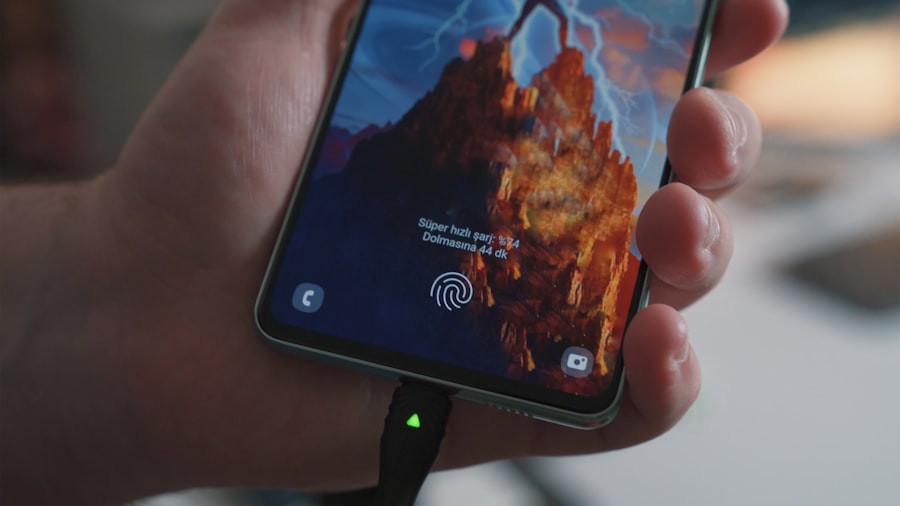
Immersive Gaming Experiences
The PS5 controller features advanced haptic feedback and adaptive triggers, which provide a more immersive gaming experience on both console and PC platforms. When using the PS5 controller with a PC, users can customize these features through software settings to further enhance their gaming experience.
Seamless Communication
The PS5 controller’s built-in microphone and speaker allow for seamless communication with other players during online gaming sessions. By utilizing these features on a PC, users can easily communicate with teammates or opponents without needing additional hardware or accessories.
Intuitive Navigation and Control
The touchpad on the PS5 controller provides additional functionality when used with a PC, allowing for intuitive navigation and control in compatible games and applications. By taking advantage of these additional features and functions, users can fully experience all that the PS5 controller has to offer when using it with a PC.
Conclusion and Final Thoughts on PS5 Controller Battery Check on PC
In conclusion, checking the battery level of the PS5 controller when using it with a PC is essential for maintaining uninterrupted gameplay and optimizing performance. By following the methods outlined in this article, users can easily connect their PS5 controller to a PC, check its battery level, troubleshoot common issues, and maximize its battery life. Additionally, taking advantage of the additional features and functions of the PS5 controller on a PC can enhance the overall gaming experience.
As technology continues to advance, it is likely that new methods and tools for checking and optimizing the battery life of gaming controllers will become available. However, by following best practices and staying informed about updates and developments in gaming technology, users can continue to enjoy seamless gaming experiences with their PS5 controllers on PCs for years to come.
If you’re looking for more information on how to check the PS5 controller battery on your PC, you might want to check out this article on MyLovelyCharger.com. They offer a comprehensive guide on how to monitor and manage your PS5 controller battery while using it with your PC. You can find the article here.
FAQs
How can I check the PS5 controller battery on PC?
To check the PS5 controller battery on PC, you can use the DS4Windows software. This program allows you to connect your PS5 controller to your PC and check the battery level.
Can I check the PS5 controller battery level without using any software?
As of now, there is no built-in method to check the PS5 controller battery level on PC without using any additional software. Using DS4Windows or similar programs is currently the most common way to check the battery level.
Is it possible to check the PS5 controller battery level on PC while playing games?
Yes, with the DS4Windows software, you can check the PS5 controller battery level on PC while playing games. The program allows you to monitor the battery level in real-time, so you can keep track of it while gaming.
Are there any other alternative methods to check the PS5 controller battery on PC?
Aside from using DS4Windows, some third-party applications and tools may also offer the ability to check the PS5 controller battery level on PC. However, it’s important to ensure that any alternative methods are safe and reliable before using them.


